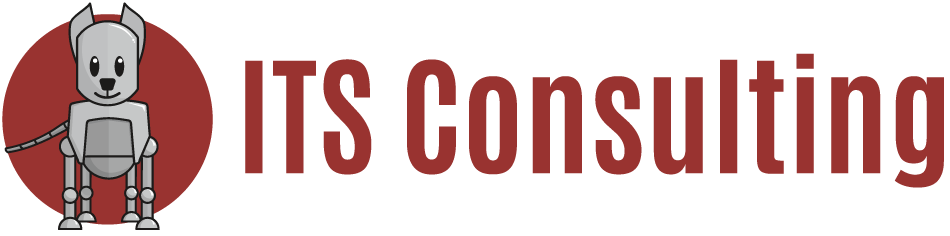| March 2012
ITS had a very exciting February, we moved to a new office (Visit our Facebook to see pictures), painted and are still getting to know the area, even though it is only two blocks from our original location. We have some great news and tips for you this month. Including, cautionary insight to becoming a full-fledged Apple home, a website to clean up your permissions on social media sites to protect your information, and a great tech tip.

In this Month’s Newsletter:
- ITS New Address
- Insight into an Apple Household
- Clean up your Permissions
- ITS Electronic Deal
- Tech Tip Brought to you by Alandale Training
- Free Microsoft Excel Training
ITS New Address
228-2323 Quebec St.
Vancouver, BC V5T 4S7

Let us know if you want to stop in for a visit!
Insight into an Apple Household
We love Apple, its ease of use, look, and now with its ability to sync all your devices together it seems only natural to own all Apple products. How amazing is it for you to take your family to the park, take pictures on your iPhone and magically with iCloud when you are home view the photo on your Macbook Pro, your Apple TV, and your iPad.
Let’s say you go to Europe for two weeks and take 200++ photos on your iPhone, you get home and want to check your email, because let’s face it, you didn’t get a lot of work done while away. But you are trying to get online and your connection is so slow it’s unbearable. You try again a little later and it’s still slow. Is it your Internet provider, your computer?? No, it is that darn iPhone of yours uploading those 200++ photos you took while in Europe to the iCloud. Just a word of caution as your family starts collecting every imaginable Apple device on the market, those bells and whistles take up Bandwidth and can affect other tasks.
If you want to have more manageability of your devices syncing to iCloud one option is to turn off photo stream on your iPhone:
1. Settings
2. iCloud
3. Photo Stream
4. Off
You can always turn this on when you are ready for the photos to sync. That way the magic happens on your own terms.
Clean up your Permissions
If you are a social media user you may be surprised how much access these applications have to your private information. Take a minute to look at this site, it will take you to each of the social media sites and show your permissions, allowing you to add more restrictions, or delete access all together. While it is good to be connected, it is also good to know what you are connected to.
Visit My Permissions
Monthly Electronic Deal
Each month we will supply you with a product that we believe is a great deal and may suit your business or personal needs. This is an opportunity for you to save time and energy shopping around for what’s best at the best price, because we have done it for you!
Lenovo Laptop
ThinkPad T520 – Black – 15.6 HD AG – i5-2540M – vPro – 4 GB – Intel HD Graphics – 128GB SSD – Multi-Burner – Webcam – Bluetooth – Fingerprint – Intel 6205 AGN – WWAN Capable – 6 cell – Win7-Pro64 – 3 Year Warranty
The ThinkPad T520 performance laptops incorporate the latest 2nd Generation Intel i5-2540M Processors in a thin and light durable form factor. Brilliant images with its 15.6 HD screen, exceptionally fast boot up and program launch with its 128GB Solid State Drive.
Price: $1,400
If interested contact the sales team at [email protected]
Tech Tip of the Month
Brought to you by Alandale Training a great resource online for tips and on-site computer training courses in Vancouver, BC. Visit their site at www.alandaletraining.com.
Specifying the default folder in Word:
When you save a document for the first time in Word, the Save As dialog box shows you the My Documents folder. This is fine if you want to save the file there, but most people working in an office save files to a network drive. Wouldn’t it be great if you could specify which folder Word opened first? Well, you can!
To specify the default folder in Word 2007, or Word 2010:
1. Click the Office button (Word 2007), or File tab (Word 2010)
2. Select Options in the Navigation Pane on the left
3. Select Save in the Navigation Pane on the left
4. Under Save documents select the drive location you would like for your Default file location
5. Click on OK
This will only affect the folder Word uses the first time you use the Open or Save As dialog box after starting Word.
If you liked this tip click here to join the Alandale Training Mailing List to receive more great tech tips.
Free Excel Training
Microsoft now offers free training for Microsoft Excel with free Excel skills builder training videos. It will teach you tips and tricks to get more from your data with quick lessons for:
– Moving from Lists to Tables
– Collaboration and Sharing
– Visual Analysis
– Automation, Macros and Reporting
Go to Microsoft Excel Skills Builder
Thanks for reading! Hope you have a great March!
Forward to a Friend |