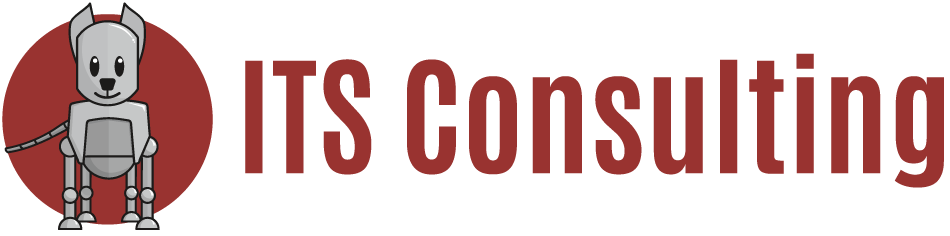Brought to you by Alandale Training a great resource online for tips and on-site computer training courses in Vancouver, BC. Visit their site at www.alandaletraining.com.
Recurring Outlook appointments with an irregular pattern
Sometimes in Outlook you may have a recurring appointment where the recurrences don’t follow a pattern. You want to schedule several occurrences of the same appointment on a random set of dates.
Outlook doesn’t let you choose random occurrences for an appointment, so what do you do? Create the first appointment and then use Drag and Drop to copy it to the dates you want.
Say the first occurrence of the appointment was on September 12th and the second was on September 24th. Create the appointment on September 12th then use Drag and Drop to copy it to the 24th.
Create the appointment in the usual way then Save and Close. Press and hold the Ctrl key while you drag the appointment to the 24th on the Date Navigator (the mini calendar that typically shows up on the left of the window when you are using the calendar). Release the mouse then release the Ctrl key. Repeat as needed to create additional copies of the appointment.
Note that there will be no connection between these appointments so if you wanted to change something you would need to change it in all the appointments.
If you liked this tip click here to join the Alandale Training Mailing List to receive more great tech tips.